Apps
VisibleTesla App Provides Desktop Control of Your Tesla Model S
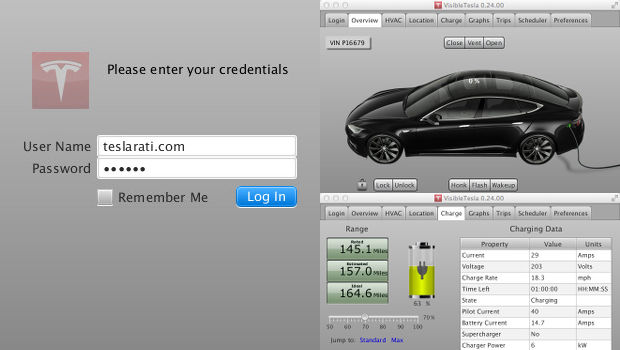
The VisibleTesla app provides monitoring, control, and scheduled events for Model S owners.
Elon Musk has hinted in the past that the Tesla app eco-system will take shape sometime in late 2014 which will allow app developers to provide value-added services and features for Model S owners.
Imagine an app that could automatically prime your car to the perfect cabin temperature each and every morning before you get in. Those who live in snowy and wintery conditions can schedule the defrosters to activate 15 minutes prior to their departure. Imagine an app that would allow you to set various charging schedules based on time and day of week. Do you need to charge at work every day between noon – 2pm and then resume charging from 11pm onwards when at home? The good news is that we won’t need to wait until 2014 to see some of these use cases come to fruition. Community supported VisibleTesla app does everything that was described and more!
ALSO SEE: Tesla Charging Etiquette: SuperchargerQR App, Paper Note and Google Voice
Unlike the official Tesla Model S app which is purely mobile based, the VisibleTesla app is an open source desktop app put together by Model S owner Joe Pasqua. The app looks to change the way owners interact with their Model S by providing useful real-time monitoring and scheduled control of their car.
Where can I get it?
Download VisibleTesla (release notes)
Tip: The app is bundled into a zip file which requires Java to run.
Login
The login requires use of your official TeslaMotors.com account.
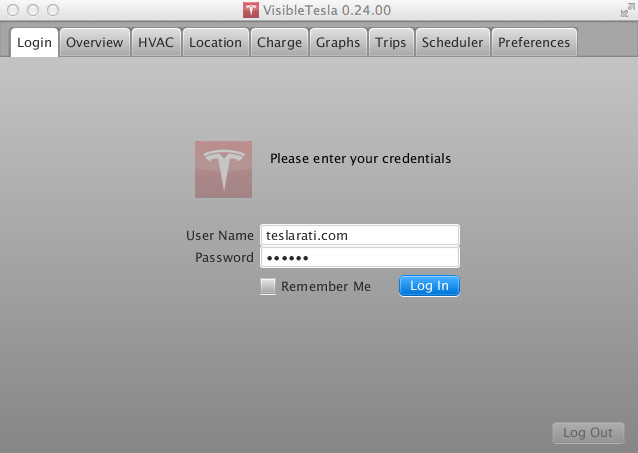
Overview
Basic vehicle state about the vehicle and provides access to commands like locking and unlocking, operating the panoramic roof (if you have one), flashing the lights, etc. These screen shots show the overview tab reflecting various states of the car. The second screen shows an information dialog that gives details about your car. That dialog is displayed in response to pressing the “Details” button.
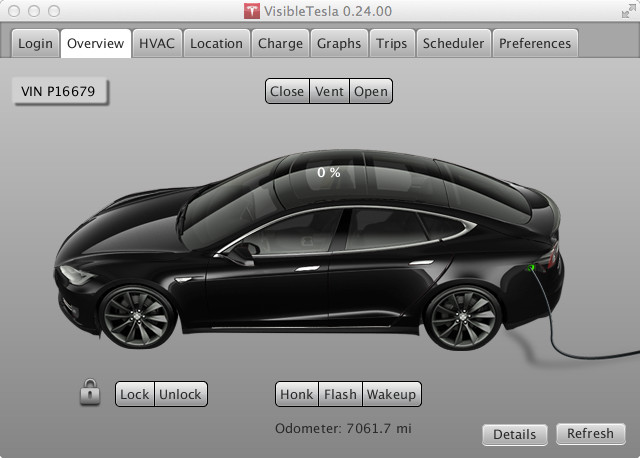
HVAC
A temperature slider allows the user to select a specific target temperature for the vehicle. Unlike the car’s internal controls, rather than clicking the up or down arrows to increase or decrease the temperature, the user simply moves the slider to the desired temperature. When the car is in Celsius mode, the slider ranges from 18 to 27 degrees and has steps at every half degree (18, 18.5, 19, 195, etc.). When the car is in Fahrenheit mode, the slider ranges from 65 to 80 degrees with stops at every degree. VisibleTesla displays the numeric temperature corresponding to the slider position in real time as the slider moves.
This tab also displays the current interior and exterior temperature readings when they are available. The vehicle does not always supply this information. If no temperature readings are available, the tab will display “…” in place of the reading. It is not known when the vehicle decides to provide temperature readings and for how long. It is the case that if you activate the HVAC system, the readings will be made available and will remain available for an indeterminate period after the HVAC system is turned off.
[Source: VisibleTesla Overview Guide]
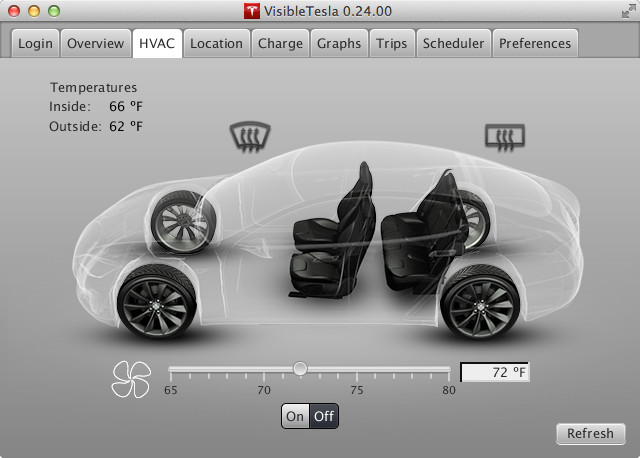
Charge
The Charge tab shows the charge state and allows you to set the charge target and to start or stop charging. The slider allows you to specify how much charge you want the car to get.
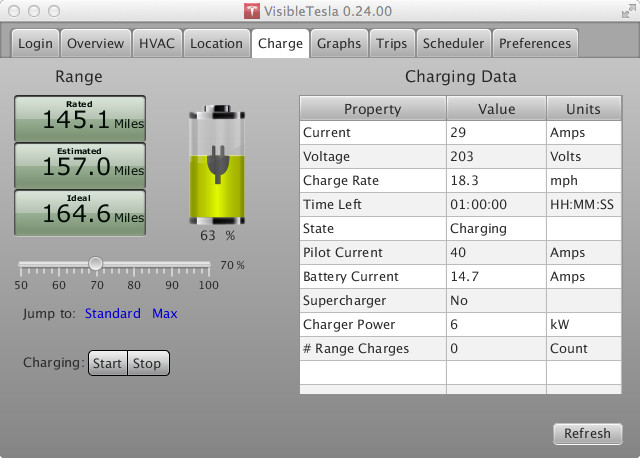
Location
The Location tab embeds a Google map to show the current location of your car with a marker. The marker is rotated to show your car’s heading. There is a “Browse” button that will launch your default browser displaying a Google map with the car’s location so you can get directions or perform any other Google map function.
[Source: VisibleTesla Overview Guide]

Trips
The Trips tab allows you to view previous trips that have been captured by VisibleTesla. The app looks at stored location information and breaks the data up into separate trips. Your drive to work in the morning would be one trip, your drive home at night would be another.
The tab displays a calendar and allows you to select the day or days that contain the trips you’re interested in reviewing. When you select a day (or range of days), a drop down list is populated with all of the trips in that time span. Select any trip and click the “Map It” button.
[Source: VisibleTesla Overview Guide]
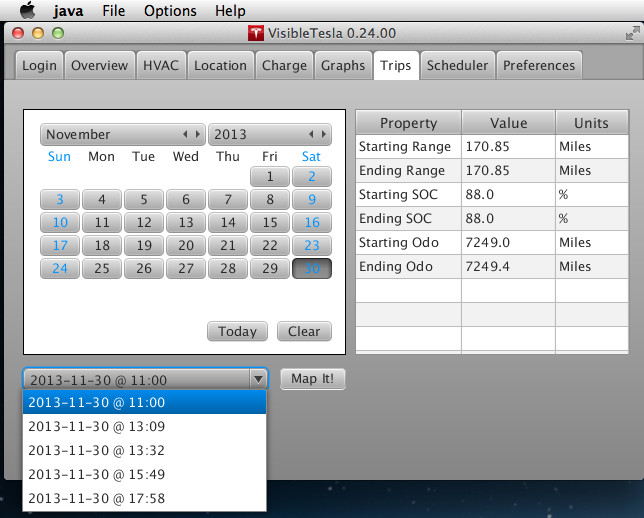
Graphs
This tab tracks and graphs basic statistics about the vehicle as a line chart. The x-axis represents the time at which the stats were gathered and the y-axis represents the values. An “Items” drop down list allows you to select which statistics are displayed. It also gives a color-coded legend to so you can tell which line represents which value. If you deselect a particular item it will not be displayed, but the statistics for that item will continue to be gathered.
Note that these statistics are only collected while VisibleTesla is running and only after you view the Graphs tab at least once.
[Source: VisibleTesla Overview Guide]
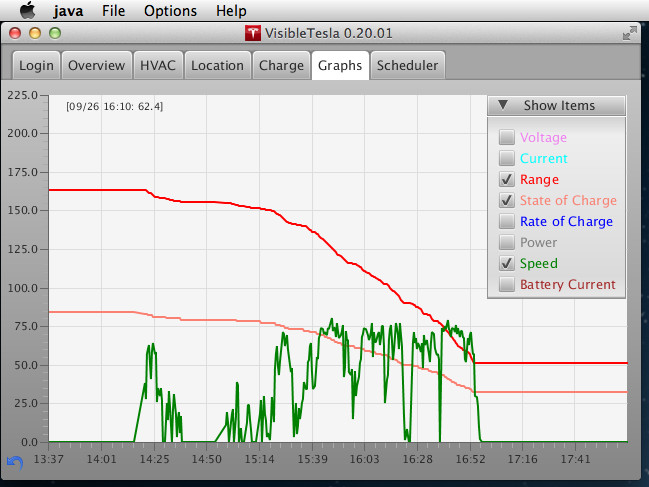
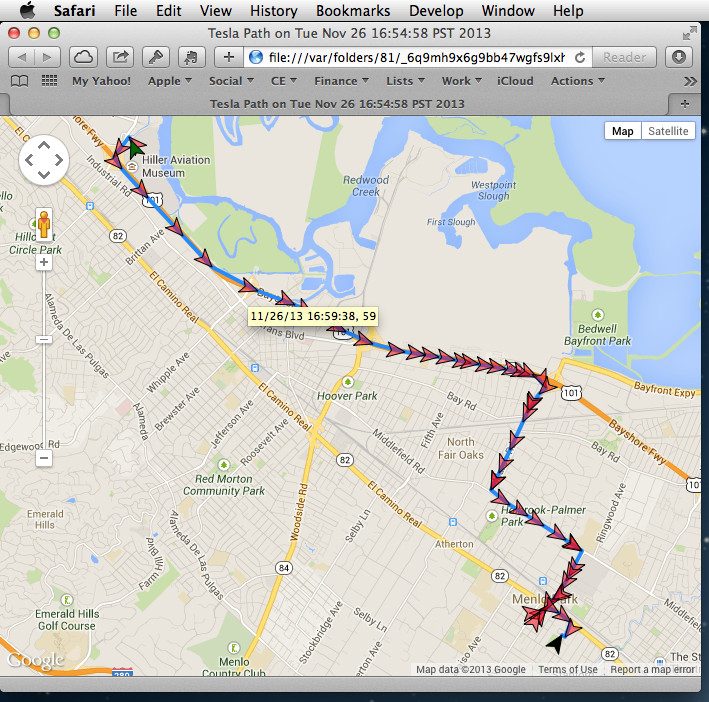
Scheduler
VisibleTesla includes a very basic capability for scheduled activities like charging your car or turning on or off your air conditioning. For scheduled events to be executed, Visible Tesla must be running. That is, if you schedule your vehicle to turn on the HVAC system at 7:30AM so that your car is warm by the time you get to it at 7:45, then VisibleTesla must be running at 7:30AM to issue the commands. The screenshot below shows the Scheduler Tab.
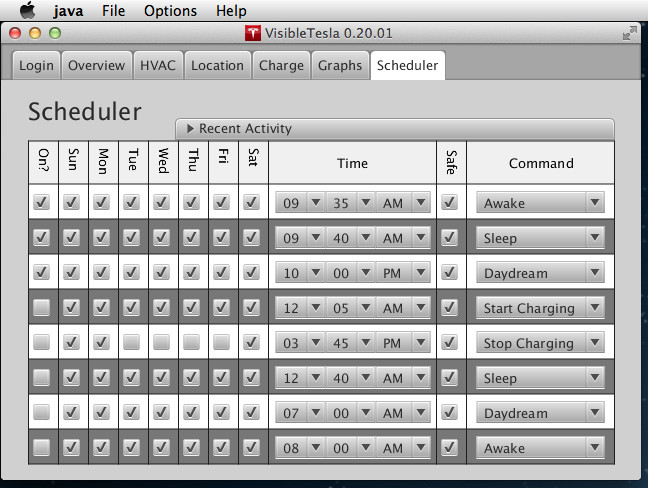
Apps
Tesla plans to put Insurance, FSD subscription directly into smartphone app

Tesla is planning to put its Insurance program and upcoming Full Self-Driving subscription directly into its Smartphone app, according to a software engineer who recently reverse-engineered parts of the automaker’s application.
Reddit u/Callump01 dug into the Tesla Smartphone App that owners use to do anything from control the vehicle’s climate to performing Smart Summon.
After reverse-engineering the app, Callump01 found several new things, including Tesla Insurance’s planned integration, a Safety Ratings feature, and a Simulator that will allow owners to see how driving changes will affect their rates.
Tesla Insurance Integration: Safety Ratings and Simulator
Tesla will have its Insurance program directly integrated into the application, according to Callump01. It will be located in its own defined section, and will be more readily available to owners, and could save time by helping avoid time-consuming phone calls. Many insurance companies, like GEICO, have apps where everything from filing a claim to getting insurance for a new car can be done from the touch of your fingertips.
There will also be a new “Safety Ratings” section. This will track your vehicle and is directly linked to your insurance if you use Tesla’s in-house program.
u/Callump01 said (via r/TeslaMotors):
“It will show the number of hours you’ve driven, how often you use AutoPilot, ABS events, forward collision warnings, autosteer strikeouts, accelerator variance, and many other metrics on both a per-trip and monthly basis, which you’ll be able to see in a neat graphical interface. You are given a ‘pass’ or ‘fail’ rating (though it is unclear whether that rating will be visible to the end user) and, from what I can tell, appears to be exclusive to HW2 and above and software version 2021.4.12 is required.”
Additionally, a “Simulator” section will allow owners to adjust factors related to categories that will affect rates. These include, but are not limited to ABS Activation, Hours Driven, Forced Autopilot Disengagements, Forward Collision Warnings, Unsafe Following Time, and Intensity of Acceleration and Braking.
u/Callump01 adds:
“Performance indicators are based on an average for that factor. The more factors you get into the green the more you’ll save on your premium. Your actual premium will not change more than 50% in a month based on your driving behavior.”
This feature is similar to Allstate’s Drivewise device, a simple plug-in that tracks your safe-driving habits and adjusts your monthly rates based on several factors like speed, braking, time of day, and mileage.
Full Self-Driving Subscription
It appears that Tesla will also allow owners to control the upcoming release of the FSD Subscription program that the automaker has talked about for some time.
Elon Musk has said on several occasions that Tesla’s FSD subscription will be available in Q2 2021. However, with only a few weeks left in the quarter, it is unclear whether Tesla will achieve this timeframe.
However, it is definitely in the works based on what was found in the App related to the subscription feature.
Firstly, there will be an option to be refunded if the program isn’t right for you or if there was an accidental purchase. Tesla will request information from the purchaser on why they would like a refund.
There are also mentions of a “Weekend Mode” and “Travel Mode” for the subscription, but there are no more details on what these features will provide to owners. Billing periods appear to be monthly, according to what was seen.
Details are relatively sparse as of now, especially considering the Subscription hasn’t formally been released by Tesla yet. However, it is exciting to know that Tesla plans to make its app more robust for owners, allowing more ease of access to certain features.
What do you think? Let us know in the comments below, or be sure to email me at joey@teslarati.com or on Twitter @KlenderJoey.
Apps
Tesla video conference call service shows developers are ready for a Tesla App Store
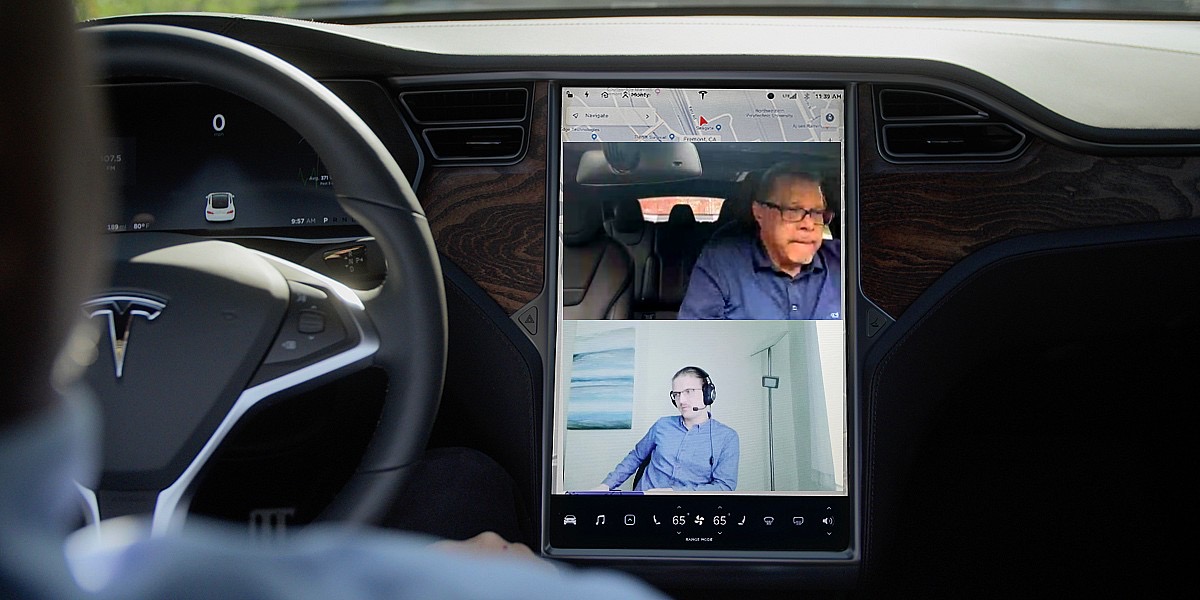
Over the years, vehicles have become another space for people to unwind and work. The pandemic has cemented the idea of in-car work spaces. Tesla’s cabins have become one of the most versatile spaces, partly thanks to its vehicles’ infotainment system.
Tesla Model S owner and CEO of Mass Luminosity Angel Munoz always believed his infotainment system could be put to better use.
For almost a year now, Munoz has been working on Beacon 4 Tesla, an in-car video conference service. Recently, Munoz invited Teslarati to join him and Beacon’s Senior VP of Technology Teodor Atroshenko for a video conference call inside his Tesla Model S.
“The process, the way it works is when you first set it up, you get into your Tesla, you launch the browser, you type in the BeaconX.com/Tesla. It shows you a QR code. You scan the QR code with your Beacon app and that logs you automatically into your car and then as soon as you join the call, the call basically appears on the screen there,” described Atroshenko.
How Beacon 4 Tesla Works
Munoz explained that Beacon 4 Tesla primarily worked through the driver’s phone at the moment.
“The phone does three functionalities. Number one, it streams the sound that [the Tesla passenger is hearing] through the speakers of the car. Two, you’re using the microphone [of the phone via bluetooth]. And three, it’s streaming the video that it’s receiving to your Tesla,” Munoz explained.
“So primarily, it’s the phone. Think about it that way, it’s primarily the phone right now since we don’t have access to the onboard computers and all that,” he said.
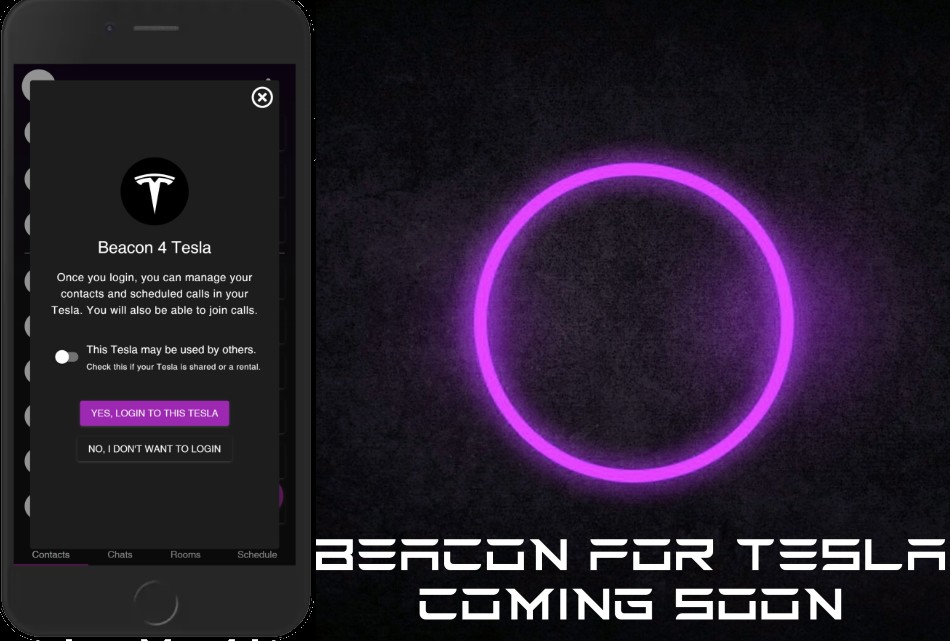
The final candidate for Beacon and Beacon 4 Tesla will be available in June. The services will officially launch on July 7, 2021. However, Beacon’s services are currently available for free for conference calls with up to six people.
Tesla owners interested in trying out Beacon 4 Tesla can use the service as well. Follow the instructions below:
1. Install the Beacon mobile app on your iOS (https://apple.co/2PVwMWG) and/or Android (https://bit.ly/3mk52XT) device.
2. Create a new Beacon account or login to an existing one.
3. Tap on the menu icon (vertical ellipsis) on the top-right corner and select “Synchronize Contacts.” This creates a quick list of people to call. Read Beacon’s Privacy Policy at https://beaconx.com/privacy
4. Now launch the Tesla’s web browser and navigate to https://beaconx.com/tesla. The screen will now display a unique QR code.
5. On your Beacon mobile app, tap on the menu icon (vertical ellipsis) and select “Scan Beacon Code.” Point your mobile phone’s camera to the QR code. You will be prompted to confirm logging in to your Beacon account.
6. You are all set! While your Tesla is parked tap on the webcam icon next to any contact name on your Beacon app to initiate a video conference call in your Tesla.
For more information on Beacon® visit https://BeaconX.com
Tesla App Store for developers
Munoz and Atroshenko believe that Beacon 4 Tesla could offer a much better experience if the in-car video conferencing service had access to the in-cabin cameras currently active in the Tesla Model 3 and Model Y. The Model S Plaid and Model X Plaid will have cameras facing the cabin and a more powerful infotainment system. The Plaid Tesla vehicles also have surround sound speakers and noise cancellation features, technologies which can make in-car video conference calls very immersive.
“We would sign any kind of agreement with him [Elon Musk], if he just gives us access. And then it’d be a much better experience because it’s all tied in, there’d be an app on the Tesla instead of outside of the Tesla,” Munoz said.
Munoz and Atroshenko’s willingness to work with Tesla on Beacon’s in-car conferencing service hints that it may be time for the EV automaker to look into developing a dedicated Tesla App Store for third-party developers.
Munoz and Atroshenko did not set out to create Beacon 4 Tesla originally. They were simply enticed by the challenge of conducting video conference calls through Tesla’s infotainment system.

Atroshenko enumerated some of the challenges they faced while making Beacon 4 Tesla.
“We’re kind of making the best out of the situation—let’s put it that way. Because we can’t access the camera in Tesla. And the camera is not [an] HD camera. It has an overview of the interior, but basically it’s not up to par for video conferencing, at least not in this iteration. So hopefully the next cameras will be better, the ones facing the inside,” Atroshenko said.
After putting so much effort and work into the challenge, Munoz and Atroshenko want to share their work with all Tesla owners.
“Beacon 4 Tesla is free, so it comes with BeaconX. It’s our gift to Tesla and Elon Musk,” said Munoz. BeaconX is the conference call service the pair developed for laptops, phones and other devices.
Munoz and Atroshenko’s work hint that more app developers might be interested in building apps specifically for Tesla vehicles.
Tesla delivered almost 500,000 vehicles last year—despite the pandemic—and seems slated to deliver closer to 1 million cars in 2021. So far, Tesla has introduced a few in-car apps for drivers to use.
During the Q2 2020 earnings call, CEO Elon Musk and CFO Zachary Kirkhorn hinted that Tesla would launch a dedicated App Store once Full Self-Driving was ready and the company had a few million vehicles on the road. However, productive apps like Beacon 4 Tesla might be useful for Tesla passengers now.
Teslas used in ride-sharing fleets might benefit from an app store because apps could either entertain or make the ride more productive for passengers. Tesla apps might be useful for people who consider renting Tesla vehicles, too, especially for those on work trips or long family vacations traveling by car.
The Teslarati team would appreciate hearing from you. If you have any tips, email us at tips@teslarati.com or reach out to me at maria@teslarati.com.
Apps
Tesla’s new Powerwall update will coordinate vehicle charging during a power outage

Tesla has released a new software update for its Powerwall home battery system that will coordinate vehicle charging during a power outage.
The Tesla Powerwall will now take into account the energy needs of a home while charging the vehicle. If the home battery unit does not have enough energy to maintain the home’s essential needs and charge the vehicle, simultaneously, Powerwall will stop charging the Tesla vehicle.
In May 2019, Tesla CEO Elon Musk stated the feature would be “coming soon,” after Twitter follower and content creator DaErik asked if a better system could be enabled that would allow vehicles to not charge and use stored energy during outages. In February 2020, Tesla hinted at this update, citing Powerwalls ability to communicate more efficiently with charging vehicles. This would eliminate the possibility that vehicles would continue charging during an outage, thereby draining the Powerwall and leaving little energy left to power the home.
Tesla details the new Powerwall feature on its website:
“Powerwall now coordinates with Tesla vehicles during a power outage to charge your car without exceeding the energy and power capabilities of your Powerwall. The Powerwall reacts to the power needs of your home and will slow or stop your vehicle’s charging, keeping your home loads powered.
During a power outage, your Tesla vehicle will charge from the Powerwall whenever it is above the threshold set in the Tesla app. You can change this threshold to balance your home and transportation energy needs.
Keep your vehicle plugged in while the sun is shining, and surplus solar will charge your vehicle. Charging stops when Powerwall’s stored energy drops below your set threshold.”
Currently, the feature is available for the Model 3 and Model Y’s North American customers running software 2019.40.1 and newer. Owners must also have version 3.10.2 or later of the Tesla Mobile app, and software 1.46 or later on their Powerwall.
The behavior of the new system is outlined in a chart provided by Tesla as well, which shows Powerwall will make based on the state of its grid.
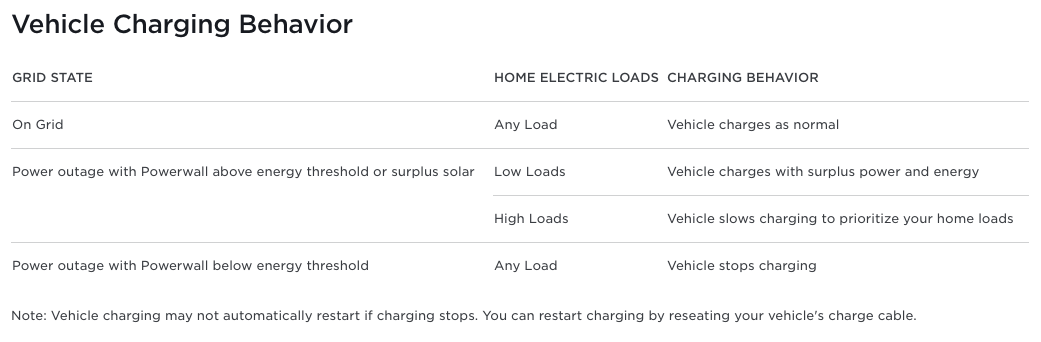
While the Powerwall is operating on a grid with any electric load, the vehicle will charge as usual. If there is a power outage in the area and Powerwall shows a surplus of energy that remains above the energy threshold, the system will then base the charging speed off of the home’s electric load if the load is low, the vehicle charges with surplus power and energy. If the load is high, the car will charge at a slower rate as the Powerwall will prioritize the needs of the home primarily.
Finally, if an outage is present and the Powerwall shows storage below the energy threshold, the car will automatically stop charging.
The advantages of this new system layout an easy system for owners who utilize both a Tesla vehicle and an energy storage system. Power outages are inconvenient for anyone, but luckily the new energy management system will allow owners not to charge their cars excessively while risking a possible disruption in power to their home.
-

 News2 weeks ago
News2 weeks agoTesla rolls out new, more affordable trim of the Model Y Juniper in U.S.
-

 News2 weeks ago
News2 weeks agoTesla expands Early Access Program (EAP) for early Full Self-Driving testing
-

 News2 weeks ago
News2 weeks agoTesla celebrates key milestone for 4680 battery cell production cost
-

 Investor's Corner2 weeks ago
Investor's Corner2 weeks ago“Nothing Magnificent about Tesla (TSLA),” claims Jim Cramer
-

 News2 weeks ago
News2 weeks agoI took a Tesla new Model Y Demo Drive – Here’s what I learned
-

 News2 weeks ago
News2 weeks agoTesla Europe shares FSD test video weeks ahead of launch target
-

 News2 weeks ago
News2 weeks agoThis Tesla executive is leaving the company after over 12 years
-

 News2 weeks ago
News2 weeks agoTesla’s Giga Texas vehicles now drive themselves to outbound lot








