

News
Tesla Model S Voice Commands
The Tesla Model S voice command feature provides the power of Google voice recognition combined with the ubiquitous Google search and maps. It’s an often overlooked feature of the Model S (at least for me) that I’m starting to re-explore in my second year of ownership.
Why have I overlooked it? Well … for starters, I find myself intuitively touching the massive center screen and navigating directly to my Favorites whether it be a destination or a favorite slacker station. It’s not that I dislike voice commands. Rather, the visual dominance of the touchscreen wipes away all memory that the feature even exists.
But as I continue using it (for the purpose of this write up), I’m starting to really dig it. I can see how voice command could be a much quicker and safer alternative to typing.
Tesla Model S Voice Commands
Voice commands can be initiated by pressing and holding the voice button located towards the top right of the steering wheel. A tone will sound when the button is initially depressed. Release the button only after speaking the full command.
Navigation
- “Navigate to” – Example: “Navigate to Home” will take you to your pre-programmed home address. Similarly you can navigate to your [work] destination by speaking “Drive to work”.
- “Drive to” – Because Google is powering the search capabilities, you’re able to speak any destination whether it be an address or a point of interest by name. Example: “Drive to Disneyland”
- “Where is” – Example: “Where is the nearest Starbucks?” will return a list of Starbucks closest to your proximity.
Phone (Bluetooth) Dialing
- “Call” – Specify the name of the person or number you wish to call / dial.
- “Dial”
Audio
- “Play” – This command will initiate a search across the built-in Slacker Internet Radio. Search by artist name, name of song or both.
- “Listen to” – Example: “Listen to Bon Jovi Living on a Prayer”
Provide Tesla Motors Feedback
Initiating the following voice commands will send Tesla Motors a recording of your voice message. I can’t help but imagine how fun it must be to be on the receiving end of the voice messages.
- “Note”
- “Report”
- “Bug Report”
RELATED: Tesla Model S Hidden Features, Tips, Tricks & Tidbits
News
Rivian Boosts AI Strategy with Cohere CEO’s Board Appointment

Rivian has strengthened its AI strategy by appointing Aidan Gomez, co-founder and CEO of generative AI startup Cohere, to its board. Gomez’s appointment was announced through a regulatory filing. The move underscores Rivian’s ambition to lead in automotive software and AI-driven autonomy.
Gomez is a data scientist and AI expert. He launched Cohere in 2019, focusing on AI foundation models for enterprises like Oracle and Notion. Gomez will be on Rivian’s board until 2026. His appointment expands Rivian’s board and aligns with the company’s $5.8 billion joint venture with Volkswagen Group to develop software. The venture leverages Rivian’s electrical architecture expertise, licensing intellectual property, and may sell tech to other firms in the future.
Gomez’s expertise is a strategic fit, with CEO RJ Scaringe stating the AI expert’s “thinking and expertise will support Rivian as we integrate new, cutting-edge technologies into our products, services, and manufacturing.”
Rivian’s AI efforts include an AI assistant for its EVs, which has been under development since 2023, according to the automaker’s Chief Software Officer Wassym Bensaid.
“The AI work, which is specifically on the orchestration layer or framework for an AI assistant, sits outside the joint venture with VW,” Bensaid told TechCrunch.
Morgan Stanley analyst Adam Jonas sees Rivian’s value in its AI and autonomy potential, not just its EVs. “We see scope for Rivian to play a more important role in AI-enabled autonomy with potential milestones in 1H25,” Jonas said, highlighting the upcoming period as “consequential to determining Rivian’s place in the autonomous vehicle race.”
Jonas believes Rivian stands out as a non-Tesla, U.S.-based “software-defined” company with a fully integrated, AI-driven autonomous platform fueled by advances in generative AI and large language models.
Gomez’s board role positions Rivian to capitalize on AI innovations, enhancing its software leadership and autonomous vehicle development. As the EV maker navigates its Volkswagen partnership and internal AI projects, Gomez’s expertise could drive breakthroughs, reinforcing Rivian’s dual identity as an EV manufacturer and a tech innovator in a competitive landscape.
News
Tesla Model Y gets five-year, zero-interest financing deal in China
The program was announced by the electric vehicle maker through its official Weibo account.

Tesla has launched a five-year, zero-interest financing deal for the new Model Y in China.
The program was announced by the electric vehicle maker through its official Weibo account.
Model Y Financing Program Details
The new five-year, zero-interest financing deal is available through June 30, and it applies to all Model Y variants, the rear-wheel-drive (RWD) and long-range all-wheel-drive (AWD), which start at 263,500 yuan ($36,300) and 313,500 yuan ($42,950), respectively. Buyers can qualify for the program by paying a down payment of as low as 79,900 yuan ($10,950), with monthly payments starting at 3,060 yuan ($420).
It should be noted that prior to the recently announced program, Tesla China had offered a three-year, zero-interest financing deal for the new Model Y RWD and AWD.
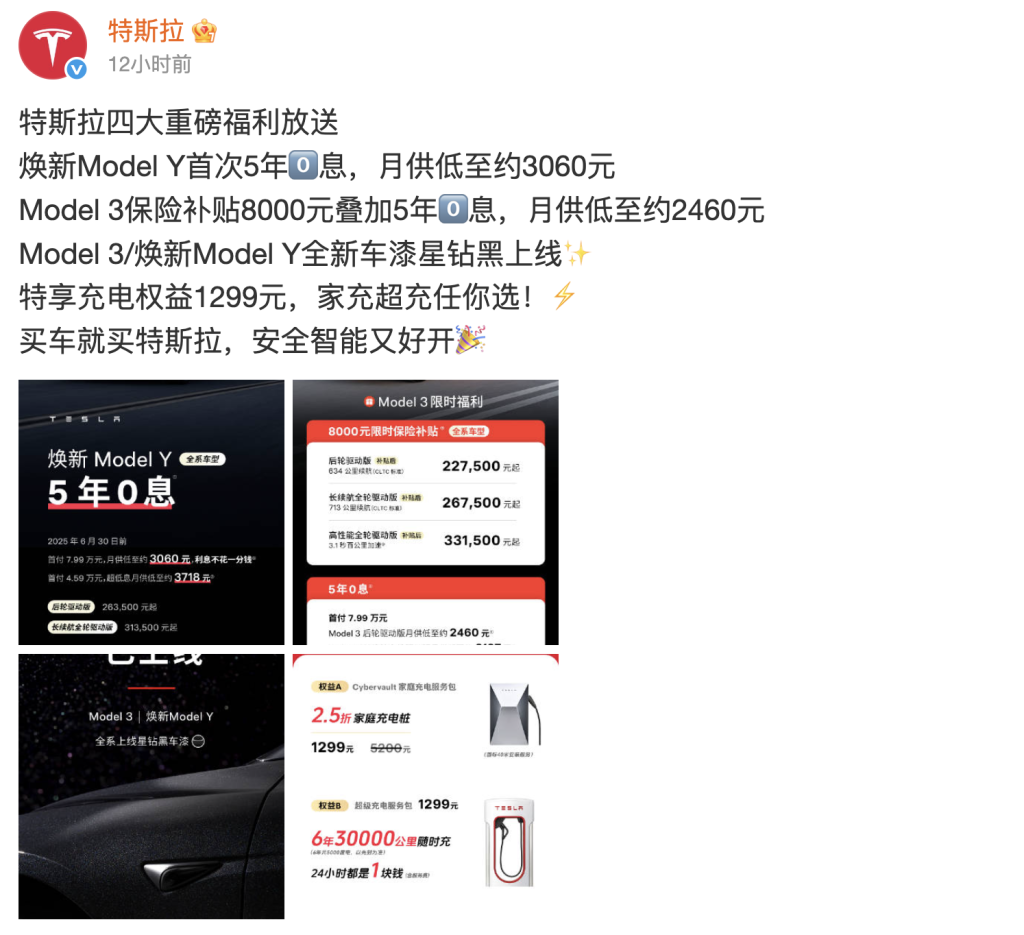

New Model Y Sales So Far
Tesla’s new five-year, zero-interest financing program comes amidst heightened competition in China’s electric vehicle sector. For context, the company sold 74,127 vehicles domestically in March, up 18.8% year-over-year, as noted in a CNEV Post report. From this number, the Model Y accounted for 48,189 deliveries.
During the week of April 14-20, Tesla China also saw 6,800 new vehicle registrations, suggesting that Giga Shanghai is focusing on exports this month.
Other Updates And Incentives
Tesla China also extended an 8,000-yuan insurance subsidy for the Model 3 through April 30. A five-year, zero-interest financing program was launched for the all-electric sedan as well. To qualify, buyers would have to pay a down payment of as low as 79,900 yuan ($10,950), with monthly payments starting at 2,460 yuan ($340).
A new Star Diamond Black paint option for both the Model Y and Model 3 was also announced. Delivery times remain steady as well, with the Model Y RWD seeing a 2-4 week wait time and the Model Y Long Range AWD seeing a 3-5 week wait time. The Model 3 is listed with a 1-3 week wait time for all its variants.
News
Hyundai & Posco partner for US steel plant amid Trump tariff pause

Hyundai Motor Group and Posco Holdings have signed a memorandum of understanding to collaborate on a U.S. steel plant in Louisiana, leveraging a three-month suspension on President Trump’s tariffs. The partnership strengthens Hyundai’s U.S. manufacturing strategy, which includes investing billions into the country to increase production.
Posco will take an equity stake in the Louisiana steel factory, which is set to begin production in 2029 with an annual capacity of 2.7 million tonnes, per a Hyundai Steel regulatory filing. The $5.8 billion project, part of Hyundai’s broader $21 billion U.S. investment unveiled last month with President Donald Trump, may see Posco sell some of the plant’s steel output. The initiative aligns with Hyundai’s efforts to localize production and mitigate tariff impacts.
President Trump imposed 25% tariffs on South Korea this month but paused the levies for three months later. In response to the impending Trump tariffs, Hyundai’s U.S. COO Claudia Marquez launched the Hyundai Assurance Program during the 2025 New York International Auto Show.
“When it comes to the customers, which again is tough and even for us just for planning purposes, what we wanted to make sure is that we have a plan, so we launched our Hyundai Assurance Program, which is confirming and assuring to customers that [prices] are not going to go up, at least this next couple of months,” Marquez said, emphasizing price stability.
Hyundai Motor Group has boosted production in the United States since President Donald Trump was reelected. The South Korean automaker wants to limit the impact of Trump’s tariffs through its plants in the United States, namely the factories in Georgia and Alabama.
“Hyundai Motor and its partners are investing $12.6 billion (18.4 trillion won) in an assembly plant and two battery joint ventures, enabling additional production capacity. The decision to make this investment was made during the first Trump administration,” said Hyundai’s President and CEO Jose Muñoz.
The Posco partnership enhances Hyundai’s supply chain resilience, which is critical as Trump’s tariffs loom. By 2029, the Louisiana plant could reduce reliance on imported steel, aligning with Trump’s domestic production goals. Hyundai’s strategic investments and Assurance Program position it to navigate trade uncertainties while reinforcing its presence in the U.S. market.
-

 News2 weeks ago
News2 weeks agoI took a Tesla new Model Y Demo Drive – Here’s what I learned
-

 News2 weeks ago
News2 weeks agoTesla’s Giga Texas vehicles now drive themselves to outbound lot
-

 News2 weeks ago
News2 weeks agoTesla adding new safety features for improved emergency detection
-

 News2 weeks ago
News2 weeks agoFormer Tesla executive aims to raise $50 million for energy startup
-

 News2 weeks ago
News2 weeks agoNIO Hong Kong shares rise as CATL eyes stake
-

 News2 weeks ago
News2 weeks agoTesla is correcting a minor, annoying Cybertruck display quirk
-

 News2 weeks ago
News2 weeks agoElon Musk’s X tightens rules on parody accounts
-

 News2 weeks ago
News2 weeks agoTesla cleared of some claims in Blade Runner lawsuit





















