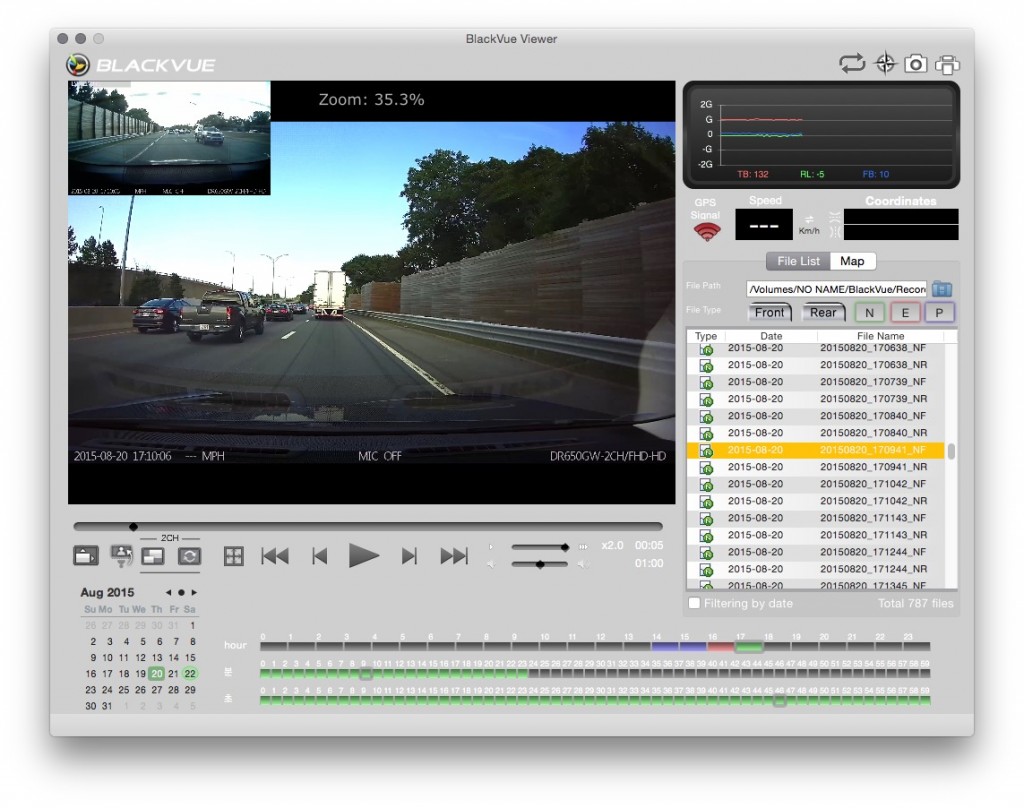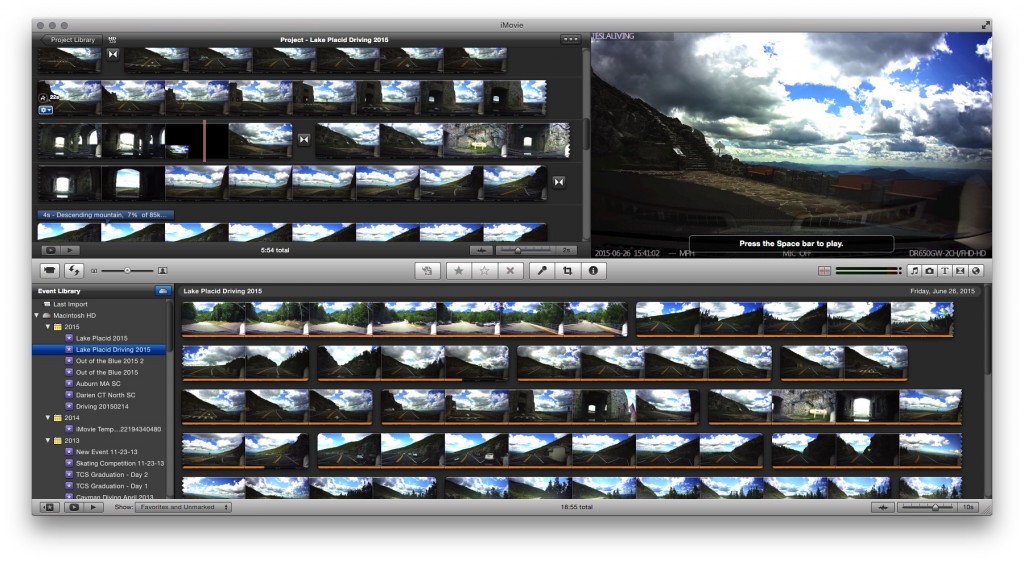Tesla Model S
Life With a Dash Cam in Your Tesla Model S
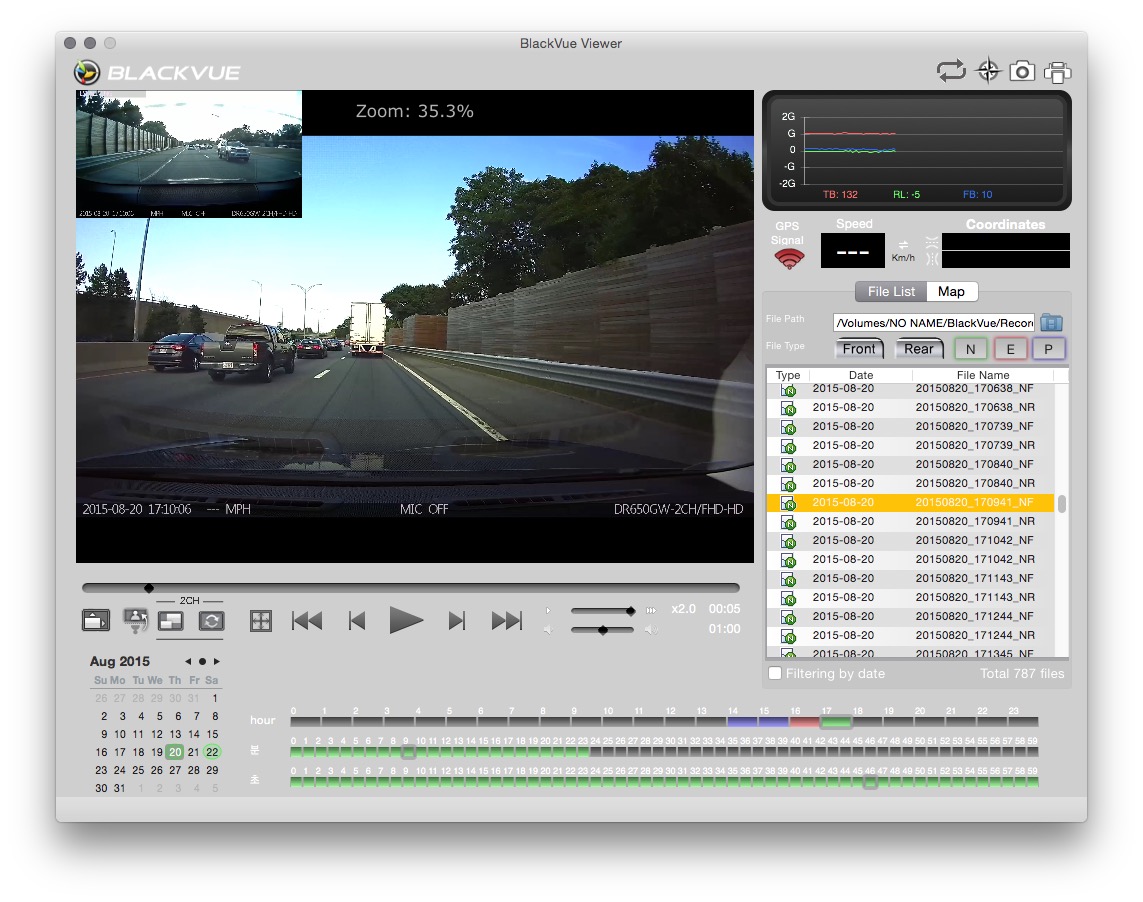
A while ago I wrote about reasons for installing a dash cam in your Model S and then followed up with instructions on how to install one yourself. This post will discuss the basics of how I use the dash cam in my everyday life.
Capturing the moment
Whether you have a permanent 12V supply to your dash cam or switched power, you will want to preserve interesting moments soon after they happen such as this encounter I had with deer in NJ.
Most dash cams will recycle space on the memory cards leaving you with just enough space beofore it gets overwritten. A 32GB card will generally capture a day’s worth of video during a “normal” day. I say normal because the depending on how you configure the BlackVue dash cam – whether it’s set to turn on automatically through its motion and sound sensing capabilities – the amount of recording time can vary depending on what takes place during idle time.
Memory Cards
 You’ll want to have a second memory card for your dash cam and keep that handy within the car. Make sure that it is formatted for your dash cam. The easiest way to set up a new card if you still have an old one is to copy the old card to the new card. Another option is to make a backup to your computer. Either way, I recommend testing the new card before using it.
You’ll want to have a second memory card for your dash cam and keep that handy within the car. Make sure that it is formatted for your dash cam. The easiest way to set up a new card if you still have an old one is to copy the old card to the new card. Another option is to make a backup to your computer. Either way, I recommend testing the new card before using it.

The micro SD card that the BlackVue uses is extremely tiny and can easily be lost if not careful. To prevent from losing my back up memory card, I’ll have it inserted into the card reader that comes with the card and plugged into the one of the USB ports in my Model S.

Capturing the moment
 Once something interesting is caught on dash cam, the process over downloading it is fairly simple. You’ll have many hours of video that can be captured before your special moment is overwritten but it helps to remember the time the event happened. A good time to do a swap is at a Supercharger stop or when you reach a particular destination. The memory is small and fiddling with it while the car is moving isn’t very safe.
Once something interesting is caught on dash cam, the process over downloading it is fairly simple. You’ll have many hours of video that can be captured before your special moment is overwritten but it helps to remember the time the event happened. A good time to do a swap is at a Supercharger stop or when you reach a particular destination. The memory is small and fiddling with it while the car is moving isn’t very safe.
First power down your dash cam by unplugging the power cord. Wait about 15 seconds for it to finish powering down then flip open the little door protecting the memory before popping it out by pressing down on the memory card.
Swap the card with the spare memory card that’s temporarily inserted in the Model S USB slot and power back up your camera.
Downloading Video
Once I’m off the road and near a computer, I take the card reader containing my media and plug it into the computer’s ESB port. If I don’t have time to process and view the videos, I simply copy all videos under the “Record” folder from the memory card to a location on disk that I can access later.
The best way to find the video footage you want is to use your dash cam’s software. The BlackVue viewer also serves as a means for changing camera settings. Select preferences from the file menu when your memory card is loaded.
Click the folder icon on the right of the screen and browse to the proper media source to get started.
Pick an event time that is just before the moment you want to preserve and double click to start playing. I typically use the speed selector and play the video at max speed as most of the footage will likely be monotonous. Each video clip defaults to being a minute long. As you click through each video segment, find the ones that are interesting to you and drop them into a video editor as a way to add some movie magic to them. On OS X that’s iMovie.
Editing Video
Using iMovie, I select File, Import Movies and create a new event to put the clips into. From here you use iMovie to trim, add titles, speed things up etc:
I typically upload my edited video to YouTube as a way to share interesting moments with my buddies.
Once all is said and done with the USB card reader, be sure to insert it back into the Model S USB port as backup to the primary card that’s running on the dash cam.
Summary
Capturing great vacation moments or events from your favorite Tesla Superchargers is simple with a dash cam.
While the instruction manual recommends periodic reformatting of cards, I find that completely unnecessary. I have a low maintenance car and fortunately the cameras are low maintenance too!
Check out my dash cam videos on YouTube to get a perspective on the quality taken by the BlackVue. Feel free to share your best dash cam moments by leaving a link in the comments below!
Elon Musk
President Donald Trump buys a Tesla at the White House – Here’s which model he chose

U.S. President Donald Trump was greeted by a convoy of Tesla electric vehicles today at the White House after he said last evening he would be buying one of the company’s cars in support of Elon Musk.
A variety of Tesla EVs, including the Model S, Cybertruck, and Model Y, all arrived in Washington on Tuesday around lunch time where the President sat in, examined, and mulled over which car he would choose. White House Press Secretary Karoline Leavitt told reporters today that President Trump would be paying “full market price” for the vehicle.
CEO Elon Musk was alongside Trump to help make his decision:
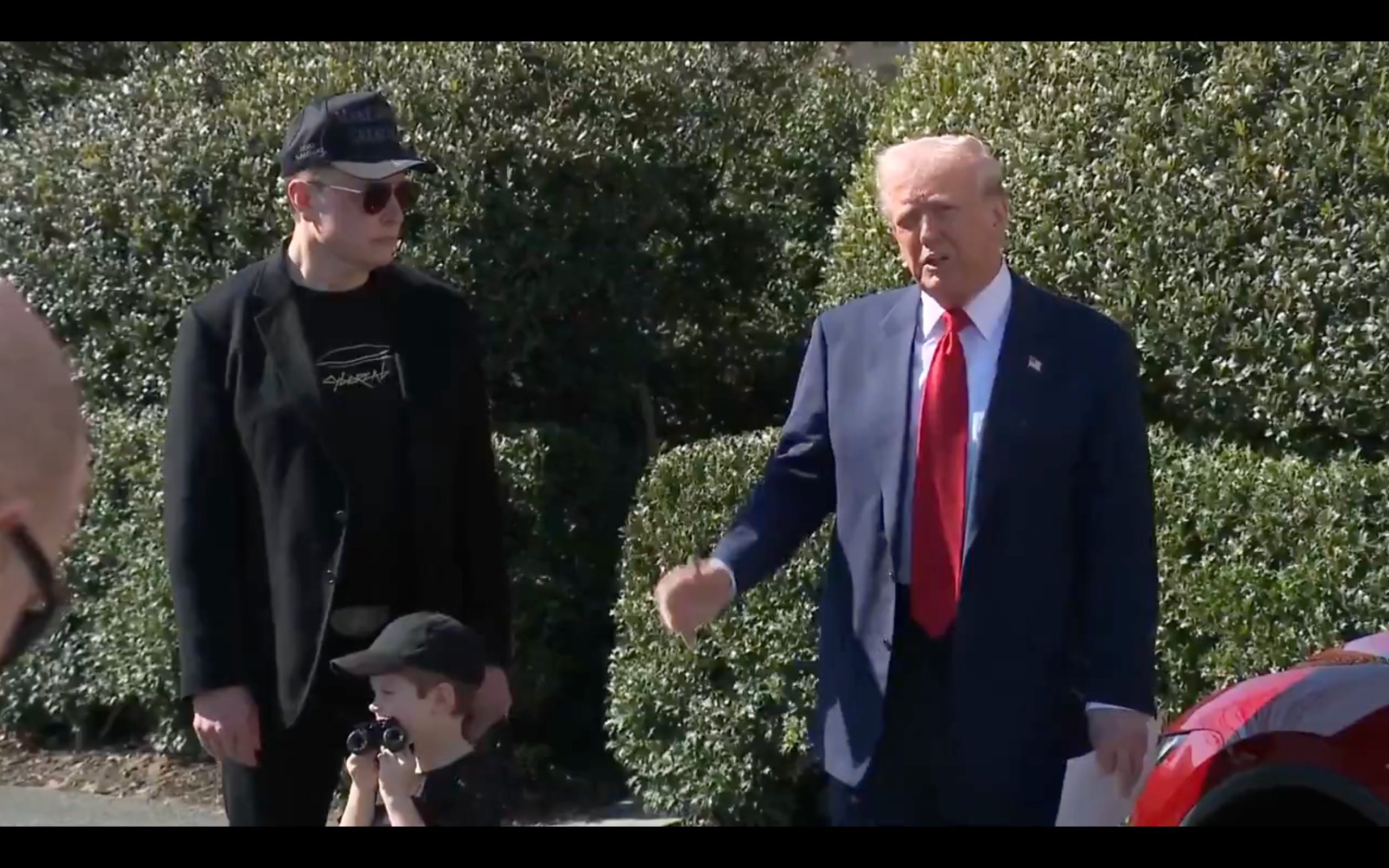
Which Tesla did President Trump Choose?
After mulling the decision for several minutes, President Trump seemed to have gravitated toward the Tesla Model S Plaid in Deep Red, the company’s quickest and most luxurious offering, suitable for the leader of the U.S.
Trump said:
“The one I like is that one (Model S). And I want that same color. I’m going to give [Tesla] a check. I don’t want a discount.”
According to images shared from Washington, it seems Musk brought two Model S vehicles — one in Deep Red and another in Deep Blue Metallic — knowing that the President would probably choose that vehicle, but was unsure about the color.
Tesla makes a decision on the future of its flagship Model S and Model X
President Trump’s Comments on Tesla and Elon Musk
President Trump has truly gained a meaningful working relationship with Musk, who he has called “a genius” and “brilliant” on several occasions. Regarding Tesla, the President said:
“Tesla’s a great company; They’re American cars, it’s American made. He employs thousands of people. He has the most modern plants in the world.”
In regards to the Tesla lineup, President Trump said:
“I know people that have these cars; It blows them away. They love them.”
When talking about the polarizing design of the Cybertruck, he said:
“In terms of imagination, and I think I have a pretty great imagination, who else but this guy would design this and everybody on the road is looking at it. As soon as I saw it, I said, ‘That’s the coolest design.’ You gotta give him (Elon) credit.”
News
Tesla makes a decision on the future of its flagship Model S and Model X

Tesla has made a decision regarding the future of its flagship vehicles, the Model S and Model X, which both have been sticking around for “sentimental reasons” and have no true alignment with the company’s future goals of growth.
The Model S and Model X were Tesla’s first two vehicles to be offered to the public.
They were essentially fundraisers for future, mass-market, affordable models, according to Elon Musk’s “Tesla Master Plan,” but their ability to still attract some buyers thanks to the performance of the Model S or the space of the Model X keeps them lingering.
But speculation regarding the vehicles’ true place in the expanding Tesla lineup has been persistent. With the vehicles, which have been grouped in with the Cybertruck in its quarterly delivery releases, only amounting to 23,000 deliveries in Q4, there are questions as to whether it is still worth keeping them around.
Tesla’s VP of Vehicle Engineering, Lars Moravy, said on the Ride the Lightning podcast yesterday that there are currently no plans to eliminate the Model S and Model X from the lineup.
When asked about whether there were plans for the Model S and Model X moving forward, Moravy replied:
“Just give it a minute. We’ll get there. The upgrade a couple of years ago was bigger than most people thought in terms of architecture and structure of the car got a lot better, too. But, we’ll give it some love later this year and make sure it gets a little bit…you know, with the stuff we’ve been putting in 3 and Y. Obviously, with 3 and Y, the higher volume stuff, you’ve gotta focus there.”
He confirmed that the two vehicles were not going anywhere “anytime soon.”
? When @DMC_Ryan asked Lars Moravy if Model S and Model X have some updates coming, the Tesla VP of Vehicle Engineering said:
“Just give it a minute. We’ll get there.”
Sounds like another refresh is coming, and the flagships aren’t going anywhere. pic.twitter.com/Y6MPp47MJC
— TESLARATI (@Teslarati) February 23, 2025
Moravy said the Model S and Model X are great consider when you consider autonomy and the robotaxi use: the Model S due to its overall quality and the Model X because of its interior space.
Need accessories for your Tesla? Check out the Teslarati Marketplace:
- https://shop.teslarati.com/collections/tesla-cybertruck-accessories
- https://shop.teslarati.com/collections/tesla-model-y-accessories
- https://shop.teslarati.com/collections/tesla-model-3-accessories
Please email me with questions and comments at joey@teslarati.com. I’d love to chat! You can also reach me on Twitter @KlenderJoey, or if you have news tips, you can email us at tips@teslarati.com.
News
Tesla is offering a crazy Supercharging incentive on its two ‘sentimental’ vehicles

Tesla is offering a crazy Supercharging incentive for those who choose to buy two vehicles that CEO Elon Musk said the company is keeping around for “sentimental reasons” a few years ago.
Tesla Supercharging incentives are pretty hard to come by, and it is hard to tell when the company is going to offer them. Usually, they are used to move vehicles and nudge consumers toward purchasing one model over another.
However, Tesla sometimes offers Supercharging incentives at random times for no real reason other than luck of the draw.
However, Tesla is using the Supercharging incentive to help move two of the cars that are low-volume sellers, but are kept around for what Musk called “sentimental reasons” in 2019.
Tesla is offering free Supercharging for those who choose to purchase or lease a new Model S or Model X.
The offer is good for the life of your ownership or lease. Tesla talks more about the terms on its website:
“Customers who purchase or lease a new Model X (or Model S) are eligible for free Supercharging during your ownership of the vehicle. Offer is tied to your Tesla Account and cannot be transferred to another vehicle, person or order, even in the case of ownership transfer. Used vehicles, business orders and vehicles used for commercial purposes (like taxi, rideshare and delivery services) are excluded from this promotion. You are still responsible for Supercharger fees, like idle and congestion fees, when applicable.”
This is a great promotion to attempt and move some of Tesla’s vehicles, especially two that the company only keeps around because they are two of the company’s foundational, flagship cars.
Musk said in 2019:
“I mean, they’re very expensive, made in low volume. To be totally frank, we’re continuing to make them more for sentimental reasons than anything else. They’re really of minor importance to the future.”
Tesla has not released a major update to the Model S or Model X in a few years. In 2022, it launched the Plaid configuration, but it has not received any true modifications since then, leading some to believe they could be sunsetted in the future.
For now, it seems they will be sticking around, but Tesla is still adjusting the prices and incentives of the two vehicles. Earlier this week, Tesla pushed the Model X’s price in the U.S. up by $5,000.
Need accessories for your Tesla? Check out the Teslarati Marketplace:
- https://shop.teslarati.com/collections/tesla-cybertruck-accessories
- https://shop.teslarati.com/collections/tesla-model-y-accessories
- https://shop.teslarati.com/collections/tesla-model-3-accessories
Please email me with questions and comments at joey@teslarati.com. I’d love to chat! You can also reach me on Twitter @KlenderJoey, or if you have news tips, you can email us at tips@teslarati.com.
-

 News4 days ago
News4 days agoTesla’s Hollywood Diner is finally getting close to opening
-

 Elon Musk1 week ago
Elon Musk1 week agoTesla doubles down on Robotaxi launch date, putting a big bet on its timeline
-

 News1 week ago
News1 week agoTesla’s top investor questions ahead of the Q1 2025 earnings call
-

 News2 weeks ago
News2 weeks agoTesla launches cheapest and longest range Cybertruck trim yet
-

 News2 weeks ago
News2 weeks agoUnderrated Tesla safety feature recognized by China Automotive Research Institute
-

 News2 weeks ago
News2 weeks agoThese were the best-selling EV brands in the U.S. in Q1
-

 News2 weeks ago
News2 weeks agoTesla China discontinues Model S and Model X orders amid tariff war
-

 News2 weeks ago
News2 weeks agoTesla Giga Berlin sets record for free EV charging park